Uninstall CrowdStrike Falcon Antivirus
Use these detailed steps to uninstall CrowdStrike Falcon Antivirus from your personal computer.
- Open Windows Settings:
- Click the Start button (Windows flag) in the lower left corner of the main computer screen
- Click the Settings (gear icon) from the menu that appears
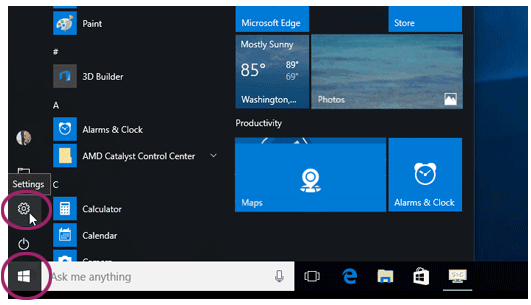
- In the Windows Settings window, select Apps
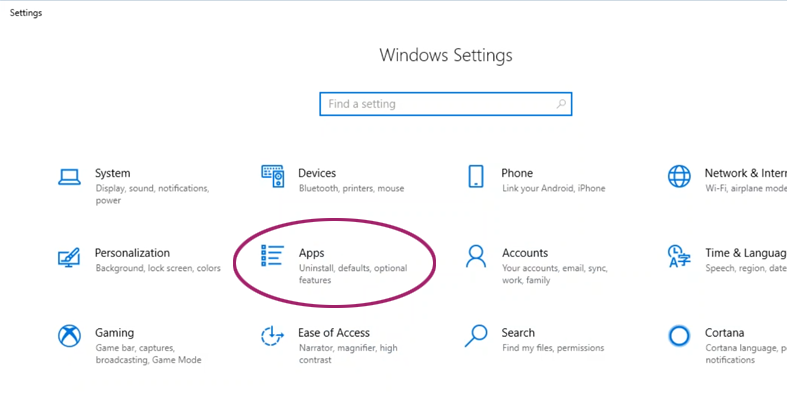
- A list of installed Apps & features will appear. It may take a moment to list all apps. Find CrowdStrike Windows Sensor and click on it.
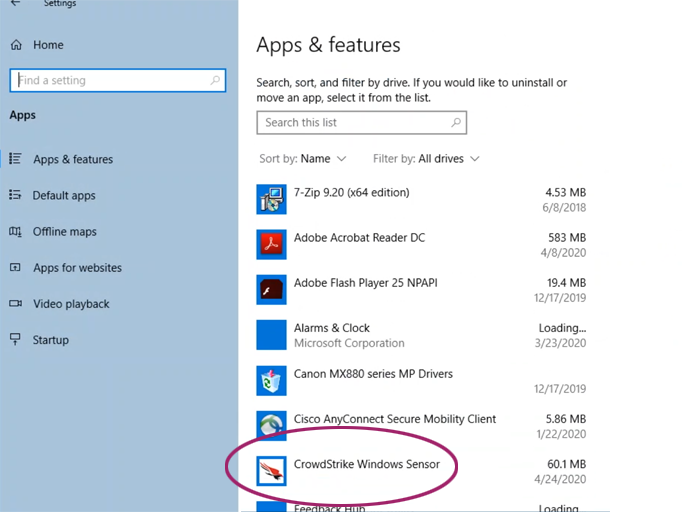
- Click the Uninstall button that appears.
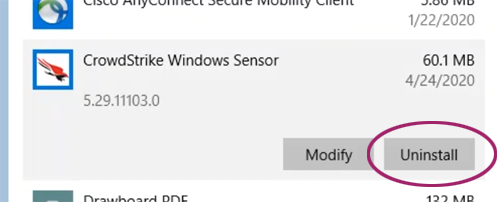
- Click Uninstall again at the This app and its related info will be uninstalled message. If prompted, enter your computer's Admin login account and password.
- A CrowdStrike Falcon Sensor Setup - Maintenance Options window will appear. Click the Uninstall link.
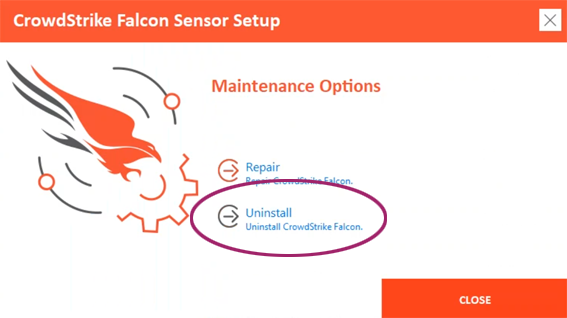
- The CrowdStrike window will display a Time Remaining status bar as it uninstalls. A command line (black) window may appear briefly on screen, but will close on its own. When done you will see a CrowdStrike Falcon has been successfully uninstalled message, click Close in the lower right to exit.
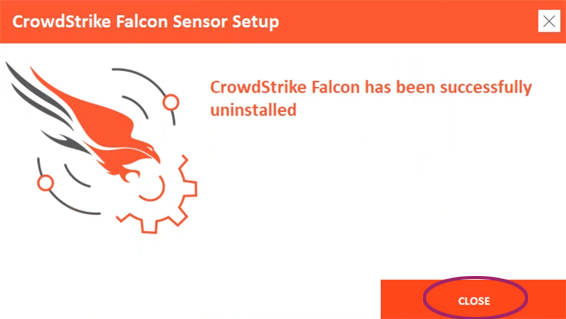
- The Apps & features window will no longer show CrowdStrike. Click the X in the upper right to close the Apps & features window.
CrowdStrike Falcon Prevent Antivirus has now been completely removed from your computer.